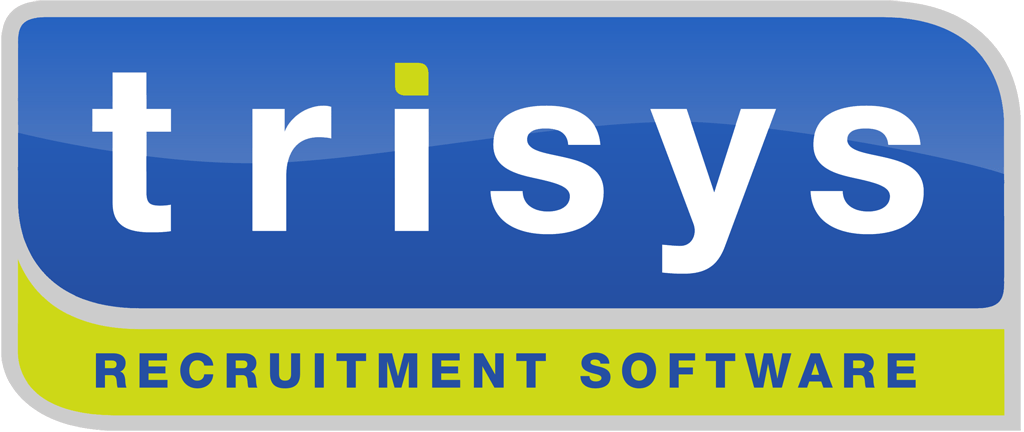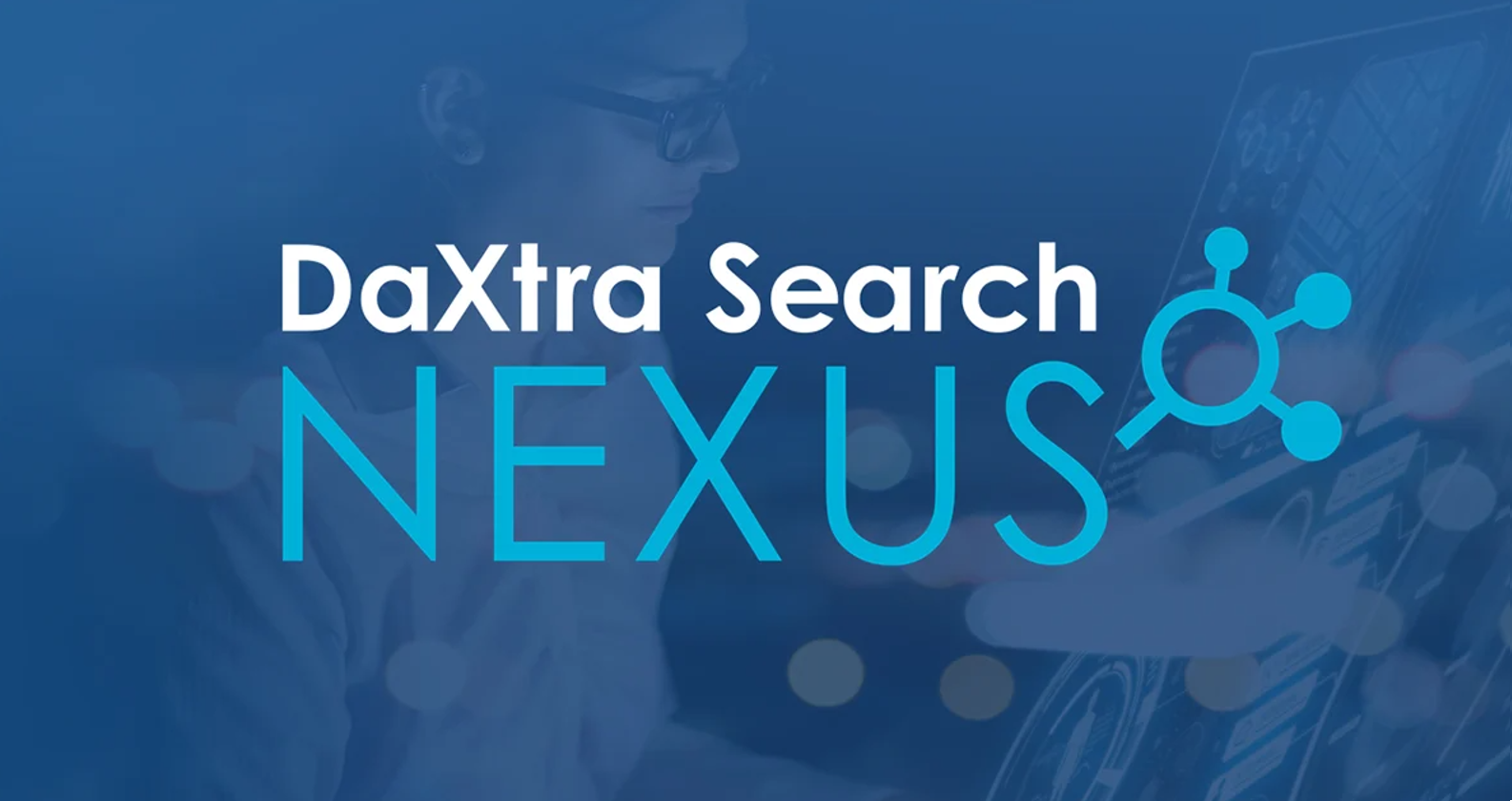Welcome to TriSys Apex - Your New Recruitment Software Platform
Welcome to TriSys Apex - Your New Recruitment CRM/ATS Database
This article contains instructions on how to get the best out of TriSys Apex, your brand new recruitment software system, created and supported by our specialist recruitment software teams based in Cambridge, UK.
Step 1 - Login
Once you have received an e-mail confirming your TriSys account/login is ready, please login to your database at https://apex.trisys.co.uk (click 'Forgotten Password' in case you have forgotten or need to reset your password for any reason).
Adjust Web Browser Zoom Level
Step 2 - Welcome Wizard
If this is your first login, you will see the "Welcome Wizard" screen which you should complete as this ensures your User record on your database has the relevant information such as Job Title, Work E-Mail, Work Mobile and other information such as your photo and more.
Step 3 - Configure Company Email Signature
Step 4 - Configure Email Send Integration
Configure your E-Mail account integration settings (which is done as part of Step 2, however if for any reason this has not yet been done then you will be unable to send e-mails using the system). Configure your e-mail integration for sending e-mails using the "E-Mail" tab of the User Options area in TriSys.
Step 5 - Configure Email and Diary Synchronisation
Configure your E-Mail Sync and Diary Sync (for Office365)
Step 6 - Office365 Add-In Integration
Step 7 - LinkedIn Integration
Step 8 - User Interface Navigation
Learn about the user interface and navigation, by showing the 'Help Guide' (click the button or press the F1 key at any time, in any area of the system. This will display contextual pop-up help/information in many cases also including a detailed video explainer).
Step 9 - Database Security Management
You can hide visual areas of your recruitment CRM database, this is done using the 'Security' tab within the Administration Console' (available to system administrators only). By default end users cannot delete records and cannot export data. This ensures you can gradually grant such permissions where required.
Step 10 - Import Client and Candidate Data
Use the "Administration Console > Data Import" menu to import data using Microsoft Excel (you can upload all your client contact and candidate contact details in seconds. Ask your account manager to validate the data import as this will help detect any issues before the data import takes place. If you do not see "Data Import" available within the 'Administration Console' menu please use the Administration Console 'Security' tab to reveal the 'Data Import' menu for your own user login (only system administrators or other explicitly authorised users should be able to import data as this is a sensitive/important operation). Should you have many candidate CV's which you would like to upload, please contact your account manager who will advise you on bulk-importing candidates using their CV's whilst bulk-importing clients using a Microsoft Excel template file (which can be downloaded from within the 'Data Import' area of the system).
Step 11 - Define Skills/Attributes
TriSys recruitment software allows you to assign skills to absolutely anything (clients, candidates, companies, requirements, placements, timesheets, tasks, notes and more). This ensures your database is both highly searchable and flexible, supporting your real-world skilling methodology.
Skills are managed by system administrator users, using the "Attributes/Lookups" tab of the Administration Console. Please contact your account manager who will help with defining the ideal database skilling methodology.
Step 12 - Job Titles
TriSys allows you to add and edit job titles easily. To add a new job title simply add a new contact or open an existing contact, then using the 'Job Title' field type the name of a job title and save the record. If this job title already exists on the database, it will be used as expected for the saved record. If the job title is new and did not previously exist, it is automatically added to the list of job titles as soon as you save the database record.
Step 13 - Adding Contacts (Clients, Candidates, ClientCandidates, Referees)
To ensure consistency and easy of use, all contact records look the same regardless of contact type. The "Type" field on a contact record identifies the type of contact and this is how you differentiate between "Contacts" in TriSys.
Step 14 - Associating Candidates with Companies
Step 15 - Adding Client Contacts to Companies
Step 16 - Moving Client Contacts Between Companies
Step 17 - Adding Requirements to Client Contacts
Step 18 - Boolean Searching
Step 19 - Saved Searches
Step 20 - Actions
Step 21 - Shortlist Actions
Step 22 - Placements
Step 23 - Timesheets
Step 24 - Dashboards
Step 25 - Reports
Step 26 - Candidate Portal
Step 27- Client Portal
Step 28- Website Integration
Step 29 - Platformix Website Builder
Shortlist Actions - allow browser popups from https//apex. & always open files of this type