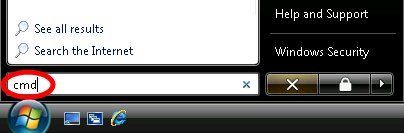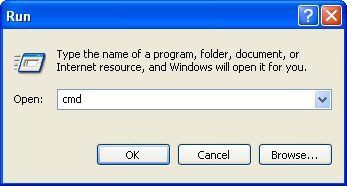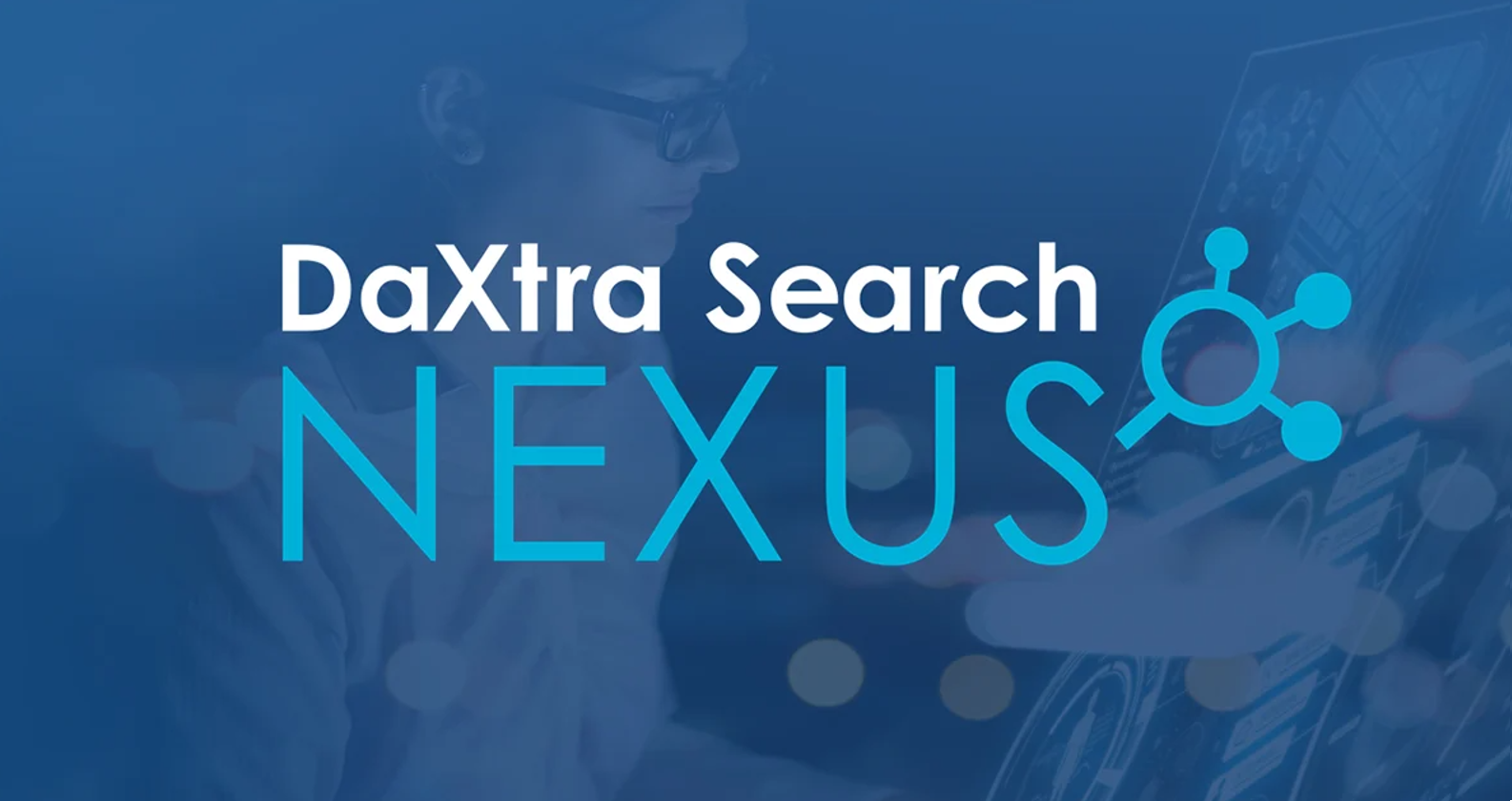Traceroute - A Great Diagnostic Tool On Every PC and MAC
Peter Easton • 26 November 2012
Traceroute or “Tracert” is a command line utility that measures the speed and the route that the data takes to a reach a destination server.
Traceroute will send several test data packets to the destination server and will record each router that it goes throughand the time it takes to reach the destination server.
Each router can be owned by a different network provider.
Each router is known as a “Hop” and the data will have to go through many “Hops” on its journey to the destination server.
Traceroute is a useful tool for diagnosing network problems, most often speed issues.
For example, if your remote desktop is slow to respond, then it might mean that there is a network problem somewhere between you and the desktop.
Browsing may be fine, but because the amount of traffic flow is substantially different to that of a web browser, and the route taken will be different, this may not be a clear indication that all is well with the line connection to your desktop.
Open a Command Prompt window
From your local PC, NOT the remote desktop, open a Command Prompt window to use the “tracert” command.
This is also available for Mac users in the Terminal.
The process is slightly different depending upon which version of Windows you are using.
Windows Vista and Windows 7
All other versions of Windows
Click Start, then Run. A new text box will appear. Enter cmd into this box and click OK.
Example
This example will demonstrate how to perform a “tracert” for services.trisysglobal.com and explain the output that you will see.
To perform a trace open a Command Prompt window as above, and enter the following, and press <enter> on your keyboard.
tracert services.trisysglobal.com
The trace may take a few moments to complete.
C:\>tracert services.trisysglobal.com
Tracing route to services.trisysglobal.com [79.125.118.112]...
1 <1ms <1ms <1ms 61.d3.5446.static.theplanet.com [70.84.211.97]
2 20ms 20ms 20ms po101.dsr02.dllstx5.networklayer.com [70.87.254.5]
3 19ms 19ms 19ms po52.dsr02.dllstx3.networklayer.com [70.85.127.109]
4 19ms 19ms 20ms ae17.bbr02.eq01.dal03.networklayer.com [173.192.18.230]
5 29ms 24ms 25ms dls-bb1-link.telia.net [80.239.195.177]
6 24ms 21ms 21ms nyk-bb2-link.telia.net [213.155.130.208]
7 29ms 19ms 19ms ldn-bb2-link.telia.net [213.155.135.66]
8 22ms 21ms 22ms dln-b2-link.telia.net [80.91.247.69]
9 25ms 25ms 27ms amazon-ic-150369-dln-b2.c.telia.net [80.239.167.146]
10 32ms 31ms 31ms [178.236.0.208]
11 33ms 32ms 31ms [178.236.0.213]
12 33ms 32ms 32ms ec2-79-125-0-139.eu-west-1.compute.amazonaws [79.125.0.139]
13 * * *
14 * * *
15 * * * Request Timed Out
16 * * * Request Timed Out
What does the output mean?
There are 5 columns.
Hop Count
Three packets of data columns
Name of the router and ipaddress
1 <1ms <1ms <1ms 61.d3.5446.static.theplanet.com [70.84.211.97]
Traceroute will actually send three packets of data, and measure the time taken for each.
At hop 1 you can see that each packet took less than a millisecond, (<1 ms ) This is normally your local network and Internet router. You would expect any packet on your local network to take less than 1 millisecond to reach your router.
You can see that the server at hop 1 is called 61.d3.5446.static.theplanet.com, and its address on the Internet is 70.84.211.97.
We have seen slowness happen when anything greater than 40-50ms is seen at multiple hops
A real customer trace was recently taken recently when slowness on the desktop was seen.
(Addresses have been removed to protect the customer location)
Tracing route to services.trisysglobal.com [79.125.118.112] over a maximum of 20 hops:
1 <1 ms <1 ms <1 Local.Router
2 303 ms 308 ms 309 ms
3 390 ms 354 ms 367 ms
4 265 ms 375 ms 405 ms
5 384 ms 357 ms 343 ms
6 291 ms 341 ms 411 ms
7 448 ms 549 ms 287 ms
8 123 ms 79 ms 223 ms
9 348 ms 367 ms 373 ms
10 464 ms 495 ms 546 ms
11 408 ms 473 ms 287 ms
12 401 ms 421 ms 435 ms
13 501 ms 585 ms 525 ms
14 309 ms 277 ms 190 ms
15 663 ms 527 ms 372 ms ec2-79-125-0-4.eu-west-1.compute.amazonaws.com [79.125.0.4]
16 * * * Request timed out.
17 * * * Request timed out.
18 * * * Request timed out.
19 * * * Request timed out.
20 * * * Request timed out.
As you can see the 1st hop is the internal router (less than 1 millisecond) and then the lag on each hop indicates a line issue.
What does Request timed out mean?
Hop number 16 onwards shows no response or “Request timed out”
This is because the server at those hops is not accepting Internet Control Message Protocol (ICMP) traffic. As this is what traceroute uses to get the results.
A Request timed out message is usually nothing to worry about, as many network providers may disable ICMP traffic.
Destination net unreachable
Traceroute can detect if a packet has been stopped on the network. If this occurs you will see the error Destination net unreachable. This error is often caused by a misconfiguration in someone’s router settings, or an IP address that doesn't exist.
You can use “tracert” to diagnose line connection issues by running the command as described above or by downloading our “trace,bat” file, which will run this command and output to a test file for you.
“http://www.trisys.co.uk/support/documents/downloads/trace.zip”
Unzip the contents to your LOCAL PC’s desktop NOT TRISYS and run, the output filename is “trace.txt”.

by Garry Lowther
•
5 February 2024
We are planning some very exciting innovations and enhancements to the products and services of TriSys Business Software in 2024: TriSys Apex 2024 Our cross-platform web browser recruitment CRM was released in 2014 and uses the TriSys cloud platform to process all its data and functionality. Customers with any type of computer, tablet or phone can access their recruitment data and conduct sophisticated workflows to drive their business forward, wherever they are and at any time. We plan a number of innovations this year, including the port of the temps booking sheet, and integration of AI. TriSys 2024 The latest version of our premiere windows desktop recruitment CRM is now available to all existing customers. This application was first released in 1992 and is a rock-solid enterprise grade recruitment business app. For customers on the 2023 version, the application will automatically upgrade. All new features will be documented in the coming months. Our SDK is still the only recruiting software toolkit for Microsoft .Net. TriSys for the Microsoft Store was delivered using Visual Studio 2022. Flexiva We have devised a concept we are calling Flexiva, hosted at flexiva.co.uk , which is a flexible visual app builder for enterprise cloud business software, utilising the new breed of no-code or low-code tools. Flexiva will be be a sophisticated app builder, initially housed within TriSys Apex , which will evolve to replace the existing Developer Studio , by providing higher level tools to allow business people, rather than programmers, to construct powerful line-of-business applications which connect to any ReST API. TriSys Cloud Platform Our cloud infrastructure platform was conceived and built in 2002. It has grown and matured to comprise literally hundreds of cloud servers distributed across the planet. Customers use our platform to store and process their large corporate data assets, via our software products and services. Expect more integration with world class web services, including artificial intelligence, through our Web API . Third Party Integrations The TriSys Recruitment Software Platform enables unlimited integration flexibility including standard and complex integrations across multiple popular third party industry suppliers enabling you to use TriSys as a process hub offering a single source of truth. We have recently built a sophisticated integration with Zapier , and this year we will fully integrate with additional best-of-breed third party business platforms including artificial intelligence (AI). TriSys Mobile Suite Recruiters can access their recruitment database from their tablet and phone by installing our app , however the mobile landscape is changing with a new class of 'app-builders' utilising low-code or no-code technologies. Due to the power and flexibility of the TriSys Web API, Recruitment agencies can cost-effectively commission their own dedicated and branded mobile app to engage with their clients and candidates. A new truly-native version of TriSys mobile will be released to the stores in Q1 2024. TriSys Web API Almost all our recent innovations centre around our web application programming interface which provides a fully secure set of programmable end-points not just into the TriSys Cloud Platform, but also to a host of third party global ecosystems, to provide customers with unlimited flexibility to deploy a range of sophisticated recruiting business benefits. Web API plans for 2024 are to add mobile app-specific functionality allowing the TriSys platform to reach a wider range of customers by utilising AI. TriSys Platformix Five years ago, we introduced a website builde r technology utilising a mix of cloud platforms, which we called Platformix . This is the successor to Web Jobs in that it is a full recruitment website content management system (CMS) with very tight integration with the TriSys recruiting database, plus state of the art blogging, SEO compliancy, and analytics. We will continue to invest in building TriSys Widgets to allow our customers to build high engagement web portals. We will also continue integration with Stripe to allow Gig-Economy services to be built for our customers. TriSys Open Source We now have full GitHub source code integration with all our software build tools, meaning that TriSys is now the only commercial recruitment software vendor to offer an open-source model. From 1st January 2024, existing customers are able to license TriSys' source code to build their own highly-specific recruitment CRM app for desktop, mobile and web. We are also planning to partner with other organisations to build complex line of business applications for all industries, based upon the thousands of man-years development and testing which has been invested in the TriSys Platform code base. TriSys Remote Desktop The original TriSys ASP was launched 22 years ago , and comprises a windows hosted desktop running on our cloud. Last year we launched a Windows 11 version with full compatibility with Microsoft Office 365 allowing customers to have full control over the apps they can install. This year we will continue to support all Microsoft supported versions of Windows.
Products & Services
Products & Services
Get in Touch
01223 77 22 80
Get in Touch
01223 77 22 80
©
Copyright 1994 - 2024 TriSys Business Software